|
Playing a MP3 or other audio file
 select
'setup preferences' from the 'file' menu on the main 'pal
list window' select
'setup preferences' from the 'file' menu on the main 'pal
list window'
select the 'audio setup' tab
click on the 'input mixer settings' link
To Play a MP3 we would want to select the 'WAV' or 'Mixer' device since your favorite media player uses this device to play MP3's.
In this case the 'mixer' slider is selected
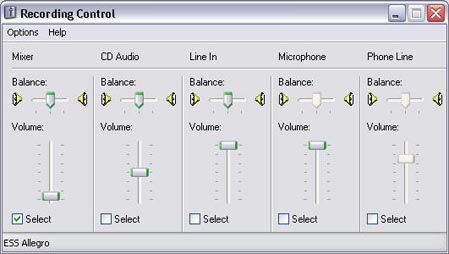
Here is where you can get confused... Some sound cards (like the one represented by this mixer panel) will not allow you to directly access the WAV device as the recording input, but WILL allow you to select the 'mixer' input. If your sound card is like this one, then you would want to select 'Mixer' as the 'recording device' (see above).
Adjust the volume of your MP3 using the 'Mixer' slider or the 'WAV' slider if it is available and selected.
If your 'recording control' panel looks like the one above, and you were able to play an MP3 while listening to people in the chat room, you should now be able to play an MP3 into the room.
Just start your MP3 playing and 'key up' in the room by pressing the CTRL key on your keyboard, or select 'lock microphone' from the 'actions' menu in the chat room window.
You can see that this mixer panel has various devices available.
Your microphone would be selected by default.
Don't forget to re-select the microphone again when you wish to speak into the chat room!
|